Windows Setup
If you finished your vmware machine installation... now you can install windows 8 cp(customer preview-previously introduced as beta version) to the virtual machine you are created.
If not please read my post about Install Windows 8 Consumer preview in VMware Workstation part I
if you're familiar with windows 7 installations this is a piece of cake
[1] Start up the VM and go through the setup process .Choose your default language settings.simply use this pre-approved Microsoft one: NF32V-Q9P3W-7DR7Y-JGWRW-JFCK8
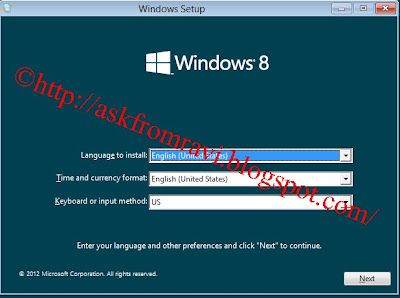
[2] install a new copy of windows 8
[3] you can partition your disk if you want..
to partion your disk....
click on the partition and click new ...
Important:
if you need 10GB partion you should enter 10240 MBbecause 1GB=1024MB
[4] after creating your partitions windows will ask for a reboot and it will install on your computer
[5] Name your PC,and select the background color, click Next
[6] Click Use express settings
[7] If you have a Windows Live ID use that to log in to your PC, click Next
[8]If you do not have working Microsoft Live ID (Microsoft Account) or you are not sure about working internet connectivity inside virtual machine, you can select the Local Account option to login.

Its done.....and enjoy windows8









No comments:
Post a Comment